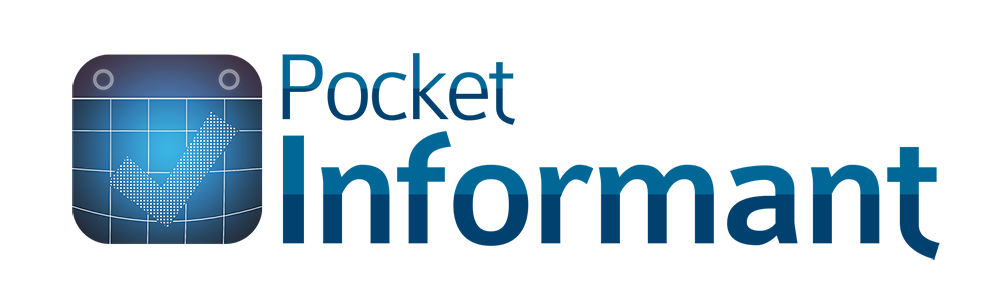[et_pb_section fb_built=”1″ admin_label=”section” _builder_version=”3.22″ background_color=”#132c47″ parallax=”on” parallax_method=”css” fb_built=”1″ bb_built=”1″ _i=”0″ _address=”0″][et_pb_row admin_label=”row” _builder_version=”3.25″ background_size=”initial” background_position=”top_left” background_repeat=”repeat” _i=”0″ _address=”0.0″][et_pb_column type=”4_4″ _builder_version=”3.25″ custom_padding=”|||” _i=”0″ _address=”0.0.0″ custom_padding__hover=”|||”][et_pb_divider show_divider=”off” disabled_on=”on|on|off” _builder_version=”3.23.4″ height=”60px” _i=”0″ _address=”0.0.0.0″][/et_pb_divider][et_pb_text admin_label=”Product Features” _builder_version=”3.27.4″ background_size=”initial” background_position=”top_left” background_repeat=”repeat” text_orientation=”center” background_layout=”dark” module_alignment=”center” _i=”1″ _address=”0.0.0.1″]
Product Features
[/et_pb_text][/et_pb_column][/et_pb_row][et_pb_row column_structure=”1_3,1_3,1_3″ admin_label=”row” _builder_version=”3.29.3″ background_size=”initial” background_position=”top_left” background_repeat=”repeat” hover_enabled=”0″ _i=”1″ _address=”0.1″][et_pb_column type=”1_3″ _builder_version=”3.25″ custom_padding=”|||” _i=”0″ _address=”0.1.0″ custom_padding__hover=”|||”][et_pb_blurb title=”iOS Design” image=”https://pocketinformant.com/wp-content/uploads/2021/10/ios15logo.png” alt=”Designed for iOS 11″ image_max_width=”59%” admin_label=”iOS7″ _builder_version=”3.29.3″ background_size=”initial” background_position=”top_left” background_repeat=”repeat” text_orientation=”center” background_layout=”dark” border_style=”solid” _i=”0″ _address=”0.1.0.0″]Informant takes advantage of iOS technologies like Dynamic Text Sizes, Background Fetch, motion UX, Airdrop, and more. We’ve also designed our entire interface from the colors, layout, and imagery to match the iOS look and feel.[/et_pb_blurb][/et_pb_column][et_pb_column type=”1_3″ _builder_version=”3.25″ custom_padding=”|||” _i=”1″ _address=”0.1.1″ custom_padding__hover=”|||”][et_pb_blurb title=”New %22Dark Mode%22″ image=”https://www.pocketinformant.com/wp-content/uploads/2014/05/light-dark-mode.png” alt=”Dark Mode and Light Mode” image_max_width=”none” admin_label=”Theme” _builder_version=”3.0.87″ background_size=”initial” background_position=”top_left” background_repeat=”repeat” text_orientation=”center” background_layout=”dark” use_border_color=”off” border_color=”#ffffff” border_style=”solid” _i=”0″ _address=”0.1.2.0″]You choose: the dark side or the light side! Every superhero has their alter ego. Now Informant 5 has one to. We call it Dark Mode. Switch to dark mode to change all of your screens to a dark background. Why? It’s just cool.[/et_pb_blurb][/et_pb_column][et_pb_column _builder_version=”3.29.3″ type=”1_3″][et_pb_blurb title=”Touch ID or Passcode Lock” image=”https://www.pocketinformant.com/wp-content/uploads/2014/05/touch-id.png” alt=”Touch ID or Passcode ” image_max_width=”none” admin_label=”Localized” _builder_version=”3.0.87″ background_size=”initial” background_position=”top_left” background_repeat=”repeat” text_orientation=”center” background_layout=”dark” use_border_color=”off” border_color=”#ffffff” border_style=”solid” _i=”0″ _address=”0.1.3.0″]Use Touch ID or set a 4 digit passcode lock to access your data within Pocket Informant.[/et_pb_blurb][/et_pb_column][/et_pb_row][et_pb_row column_structure=”1_4,1_4,1_4,1_4″ admin_label=”row” _builder_version=”3.25″ background_size=”initial” background_position=”top_left” background_repeat=”repeat” _i=”2″ _address=”0.2″][et_pb_column type=”1_4″ _builder_version=”3.25″ custom_padding=”|||” _i=”0″ _address=”0.2.0″ custom_padding__hover=”|||”][et_pb_blurb title=”Localized” image=”https://pocketinformant.com/wp-content/uploads/2014/05/earth.png” image_max_width=”none” admin_label=”Localized” _builder_version=”3.0.87″ background_size=”initial” background_position=”top_left” background_repeat=”repeat” text_orientation=”center” background_layout=”dark” use_border_color=”off” border_color=”#ffffff” border_style=”solid” _i=”0″ _address=”0.2.0.0″]Localized in Simplified Chinese, German, Spanish, French, Italian, Korean, Dutch, Norwegian, and Turkish.[/et_pb_blurb][/et_pb_column][et_pb_column type=”1_4″ _builder_version=”3.25″ custom_padding=”|||” _i=”1″ _address=”0.2.1″ custom_padding__hover=”|||”][et_pb_blurb title=”Colors/Icons” image=”/wp-content/uploads/2014/05/colors_120.png” image_max_width=”none” admin_label=”Colors” _builder_version=”3.0.87″ background_size=”initial” background_position=”top_left” background_repeat=”repeat” text_orientation=”center” background_layout=”dark” use_border_color=”off” border_color=”#ffffff” border_style=”solid” _i=”0″ _address=”0.2.1.0″]
Informant puts your colors in the forefront. Set Calendar and Tag colors to make your events and tasks more easily visible. Assign icons to entire sync accounts, calendars, or single events and tasks.
[/et_pb_blurb][/et_pb_column][et_pb_column type=”1_4″ _builder_version=”3.25″ custom_padding=”|||” _i=”2″ _address=”0.2.2″ custom_padding__hover=”|||”][et_pb_blurb title=”TextExpander Support” url=”https://smilesoftware.com/TextExpander/touch/index.html” url_new_window=”on” image=”https://www.pocketinformant.com/wp-content/uploads/2014/05/TE-02.png” image_max_width=”none” admin_label=”TE” _builder_version=”3.0.87″ background_size=”initial” background_position=”top_left” background_repeat=”repeat” text_orientation=”center” background_layout=”dark” use_border_color=”off” border_color=”#ffffff” border_style=”solid” _i=”0″ _address=”0.2.2.0″]Use TextExpander Touch? Informant integrates with TextExpander for macro support.[/et_pb_blurb][/et_pb_column][et_pb_column type=”1_4″ _builder_version=”3.25″ custom_padding=”|||” _i=”3″ _address=”0.2.3″ custom_padding__hover=”|||”][et_pb_blurb title=”Backups” image=”/wp-content/uploads/2014/05/automaticBackup_120.png” image_max_width=”none” admin_label=”Backups” _builder_version=”3.0.87″ background_size=”initial” background_position=”top_left” background_repeat=”repeat” text_orientation=”center” background_layout=”dark” use_border_color=”off” border_color=”#ffffff” border_style=”solid” _i=”0″ _address=”0.2.3.0″]Informant automatically backs up your data locally or to iCloud on a schedule you choose. You can also email a backup or upload or download it to Dropbox.[/et_pb_blurb][/et_pb_column][/et_pb_row][et_pb_row column_structure=”1_4,1_4,1_4,1_4″ admin_label=”row” _builder_version=”3.25″ background_size=”initial” background_position=”top_left” background_repeat=”repeat” _i=”3″ _address=”0.3″][et_pb_column type=”1_4″ _builder_version=”3.25″ custom_padding=”|||” _i=”0″ _address=”0.3.0″ custom_padding__hover=”|||”][et_pb_blurb title=”Informant Home” image_max_width=”none” admin_label=”Today View” _builder_version=”3.0.87″ background_size=”initial” background_position=”top_left” background_repeat=”repeat” text_orientation=”center” background_layout=”dark” use_border_color=”off” border_color=”#ffffff” border_style=”solid” _i=”0″ _address=”0.3.0.0″]Informant Home view allows you to see your entire day at a glance. Customize the view to show weather, ETA, your future alarms, overdue tasks, and even Smart Filters. Use the ETA option to show how long it will take by car to get to your next meeting. Tap on the map option to show all your events’ locations on one map.[/et_pb_blurb][/et_pb_column][et_pb_column type=”1_4″ _builder_version=”3.25″ custom_padding=”|||” _i=”1″ _address=”0.3.1″ custom_padding__hover=”|||”][et_pb_blurb title=”Calendar Views” image_max_width=”none” admin_label=”Calendar View” _builder_version=”3.0.87″ background_size=”initial” background_position=”top_left” background_repeat=”repeat” text_orientation=”center” background_layout=”dark” use_border_color=”off” border_color=”#ffffff” border_style=”solid” _i=”0″ _address=”0.3.1.0″]In Calendar Views choose from Month, Week, Day, or List Views. Month View is a rolling vertical view that’s unique to Informant 5. Customize your Week View from a 7 day box, split, or column views. Day View lets you show 1-7 days and using a vertical pinch show less or more of your day at once.[/et_pb_blurb][/et_pb_column][et_pb_column type=”1_4″ _builder_version=”3.25″ custom_padding=”|||” _i=”2″ _address=”0.3.2″ custom_padding__hover=”|||”][et_pb_blurb title=”Tasks View” url_new_window=”on” image_max_width=”none” admin_label=”Tasks View” _builder_version=”3.0.87″ background_size=”initial” background_position=”top_left” background_repeat=”repeat” text_orientation=”center” background_layout=”dark” use_border_color=”off” border_color=”#ffffff” border_style=”solid” _i=”0″ _address=”0.3.2.0″]In Task View see your entire list of filters as well as due, overdue, and upcoming tasks. Drag and drop tasks into different groups. Group by nearly every field. Use Simple Tasks, Franklin Covey, or the standard GTD modes. Keep your task’s simple or create complex subtask/project groupings.[/et_pb_blurb][/et_pb_column][et_pb_column type=”1_4″ _builder_version=”3.25″ custom_padding=”|||” _i=”3″ _address=”0.3.3″ custom_padding__hover=”|||”][et_pb_blurb title=”Notes View” image_max_width=”none” admin_label=”Notes View” _builder_version=”3.0.87″ background_size=”initial” background_position=”top_left” background_repeat=”repeat” text_orientation=”center” background_layout=”dark” use_border_color=”off” border_color=”#ffffff” border_style=”solid” _i=”0″ _address=”0.3.3.0″]The Notes View shows your complete list of notes as well as allows filtering of existing notes and creation of new items. Edit your notes in full Rich Text with styles such as bold, italics, and more – change fonts, insert lists and bullets, and more! Attach notes to specific dates to show on your calendar. [/et_pb_blurb][/et_pb_column][/et_pb_row][et_pb_row column_structure=”1_4,1_4,1_4,1_4″ admin_label=”row” _builder_version=”3.25″ background_size=”initial” background_position=”top_left” background_repeat=”repeat” _i=”4″ _address=”0.4″][et_pb_column type=”1_4″ _builder_version=”3.25″ custom_padding=”|||” _i=”0″ _address=”0.4.0″ custom_padding__hover=”|||”][et_pb_blurb title=”Contacts View” image_max_width=”none” admin_label=”Contacts View” _builder_version=”3.0.87″ background_size=”initial” background_position=”top_left” background_repeat=”repeat” text_orientation=”center” background_layout=”dark” use_border_color=”off” border_color=”#ffffff” border_style=”solid” _i=”0″ _address=”0.4.0.0″]Informant 5 accesses the contacts from your device and displays them in an easy-to-read format. Swipe a contact to create a task or event with contact information included.[/et_pb_blurb][/et_pb_column][et_pb_column type=”1_4″ _builder_version=”3.25″ custom_padding=”|||” _i=”1″ _address=”0.4.1″ custom_padding__hover=”|||”][et_pb_blurb title=”Search View” image_max_width=”none” admin_label=”Search View” _builder_version=”3.0.87″ background_size=”initial” background_position=”top_left” background_repeat=”repeat” text_orientation=”center” background_layout=”dark” use_border_color=”off” border_color=”#ffffff” border_style=”solid” _i=”0″ _address=”0.4.1.0″]Search your events, tasks, and notes–all from your Informant Home screen. Search 15 years of your iOS events back – and all future iOS events.[/et_pb_blurb][/et_pb_column][et_pb_column type=”1_4″ _builder_version=”3.25″ custom_padding=”|||” _i=”2″ _address=”0.4.2″ custom_padding__hover=”|||”][et_pb_blurb title=”Sync” url_new_window=”on” image_max_width=”none” admin_label=”Sync” _builder_version=”3.0.87″ background_size=”initial” background_position=”top_left” background_repeat=”repeat” text_orientation=”center” background_layout=”dark” use_border_color=”off” border_color=”#ffffff” border_style=”solid” _i=”0″ _address=”0.4.2.0″]Informant Sync, part of the Connect Bundle, supports Google Calendar and Tasks, Toodledo, iCloud Reminders, and our own Informant Sync.[/et_pb_blurb][/et_pb_column][et_pb_column type=”1_4″ _builder_version=”3.25″ custom_padding=”|||” _i=”3″ _address=”0.4.3″ custom_padding__hover=”|||”][et_pb_blurb title=”Quick Entry” image_max_width=”none” admin_label=”Quick Entry” _builder_version=”3.0.87″ background_size=”initial” background_position=”top_left” background_repeat=”repeat” text_orientation=”center” background_layout=”dark” use_border_color=”off” border_color=”#ffffff” border_style=”solid” _i=”0″ _address=”0.4.3.0″]From your Informant 5 homescreen, you can quickly enter either a task or event using Natural Language.[/et_pb_blurb][/et_pb_column][/et_pb_row][et_pb_row column_structure=”1_4,1_4,1_4,1_4″ admin_label=”row” _builder_version=”3.25″ background_size=”initial” background_position=”top_left” background_repeat=”repeat” _i=”5″ _address=”0.5″][et_pb_column type=”1_4″ _builder_version=”3.25″ custom_padding=”|||” _i=”0″ _address=”0.5.0″ custom_padding__hover=”|||”][et_pb_blurb title=”Email Productivity” image_max_width=”none” admin_label=”Swipe Cell Gesture” _builder_version=”3.0.87″ background_size=”initial” background_position=”top_left” background_repeat=”repeat” text_orientation=”center” background_layout=”dark” use_border_color=”off” border_color=”#ffffff” border_style=”solid” _i=”0″ _address=”0.5.0.0″]
Informant 5 gives you a new “Mail” filter in your Tasks view that lets you manage multiple email accounts and view their Inbox. You can: See the email in your Inbox, filter it by flagged email, and create tasks from those emails.
[/et_pb_blurb][/et_pb_column][et_pb_column type=”1_4″ _builder_version=”3.25″ custom_padding=”|||” _i=”1″ _address=”0.5.1″ custom_padding__hover=”|||”][et_pb_blurb title=”Weather” image_max_width=”none” admin_label=”Weather” _builder_version=”3.0.87″ background_size=”initial” background_position=”top_left” background_repeat=”repeat” text_orientation=”center” background_layout=”dark” use_border_color=”off” border_color=”#ffffff” border_style=”solid” _i=”0″ _address=”0.5.1.0″]Show the current weather and 10-day forecast in the Today, List, Week Box, and Month Views. Tap on the forecast or current conditions to get greater detail including radar and astronomy information. See the weather at your event location even if you’re traveling.[/et_pb_blurb][/et_pb_column][et_pb_column type=”1_4″ _builder_version=”3.25″ custom_padding=”|||” _i=”2″ _address=”0.5.2″ custom_padding__hover=”|||”][et_pb_blurb title=”Task Batch Editing” image_max_width=”none” admin_label=”Batch Editing” _builder_version=”3.0.87″ background_size=”initial” background_position=”top_left” background_repeat=”repeat” text_orientation=”center” background_layout=”dark” use_border_color=”off” border_color=”#ffffff” border_style=”solid” _i=”0″ _address=”0.5.2.0″]Simply select the light gray box at the right edge of a task to select it – and keep on selecting! Then use our batch editor to change anything you want, or use the Quick Edit button to quickly move tasks to next week or other options.[/et_pb_blurb][/et_pb_column][et_pb_column type=”1_4″ _builder_version=”3.25″ custom_padding=”|||” _i=”3″ _address=”0.5.3″ custom_padding__hover=”|||”][et_pb_blurb title=”Triggers” image_max_width=”none” admin_label=”Templates” _builder_version=”3.0.87″ background_size=”initial” background_position=”top_left” background_repeat=”repeat” text_orientation=”center” background_layout=”dark” use_border_color=”off” border_color=”#ffffff” border_style=”solid” _i=”0″ _address=”0.5.3.0″]Triggers let you quickly enter repetitive events or tasks. Mark a Trigger to show in the New menu and quickly create new events or tasks with just a tap. You can access Triggers through the SmartTitle feature by simply typing the name of a trigger in the title.[/et_pb_blurb][/et_pb_column][/et_pb_row][et_pb_row column_structure=”1_4,1_4,1_4,1_4″ admin_label=”row” _builder_version=”3.25″ background_size=”initial” background_position=”top_left” background_repeat=”repeat” _i=”6″ _address=”0.6″][et_pb_column type=”1_4″ _builder_version=”3.25″ custom_padding=”|||” _i=”0″ _address=”0.6.0″ custom_padding__hover=”|||”][et_pb_blurb title=”ETA” image_max_width=”none” admin_label=”ETA” _builder_version=”3.0.87″ background_size=”initial” background_position=”top_left” background_repeat=”repeat” text_orientation=”center” background_layout=”dark” use_border_color=”off” border_color=”#ffffff” border_style=”solid” _i=”0″ _address=”0.6.0.0″]From the Today screen, show the driving ETA to your next event that has a location. Tap on the ETA to get driving directions.[/et_pb_blurb][/et_pb_column][et_pb_column type=”1_4″ _builder_version=”3.25″ custom_padding=”|||” _i=”1″ _address=”0.6.1″ custom_padding__hover=”|||”][et_pb_blurb title=”Smart Filters” url_new_window=”on” image_max_width=”none” admin_label=”Smart Filters” _builder_version=”3.0.87″ background_size=”initial” background_position=”top_left” background_repeat=”repeat” text_orientation=”center” background_layout=”dark” use_border_color=”off” border_color=”#ffffff” border_style=”solid” _i=”0″ _address=”0.6.1.0″]Create complex task filters yourself! Setup a filter that shows your upcoming tasks with a specific context, project, or status. See the Smart Filter in the Tasks View or Today View.[/et_pb_blurb][/et_pb_column][et_pb_column type=”1_4″ _builder_version=”3.25″ custom_padding=”|||” _i=”2″ _address=”0.6.2″ custom_padding__hover=”|||”][et_pb_blurb title=”Conflict Catcher” url_new_window=”on” image_max_width=”none” admin_label=”Conflict Catcher” _builder_version=”3.0.87″ background_size=”initial” background_position=”top_left” background_repeat=”repeat” text_orientation=”center” background_layout=”dark” use_border_color=”off” border_color=”#ffffff” border_style=”solid” _i=”0″ _address=”0.6.2.0″]A per-calendar setting, you can have Informant 5 show you what events conflict with new events that you create or reschedule.[/et_pb_blurb][/et_pb_column][et_pb_column type=”1_4″ _builder_version=”3.25″ custom_padding=”|||” _i=”3″ _address=”0.6.3″ custom_padding__hover=”|||”][et_pb_blurb title=”Time Zones” image_max_width=”none” admin_label=”Timezone” _builder_version=”3.0.87″ background_size=”initial” background_position=”top_left” background_repeat=”repeat” text_orientation=”center” background_layout=”dark” use_border_color=”off” border_color=”#ffffff” border_style=”solid” _i=”0″ _address=”0.6.3.0″]Set individual time zones for start and end times on events for absolute control, or use our innovative and unique TravelAssist™ feature to let Informant automatically handle time zones for you.[/et_pb_blurb][/et_pb_column][/et_pb_row][et_pb_row column_structure=”1_4,1_4,1_4,1_4″ admin_label=”row” _builder_version=”3.25″ background_size=”initial” background_position=”top_left” background_repeat=”repeat” _i=”7″ _address=”0.7″][et_pb_column type=”1_4″ _builder_version=”3.25″ custom_padding=”|||” _i=”0″ _address=”0.7.0″ custom_padding__hover=”|||”][et_pb_blurb title=”Smart Title” image_max_width=”none” admin_label=”Smart Title” _builder_version=”3.0.87″ background_size=”initial” background_position=”top_left” background_repeat=”repeat” text_orientation=”center” background_layout=”dark” use_border_color=”off” border_color=”#ffffff” border_style=”solid” _i=”0″ _address=”0.7.0.0″]Just starting typing and let Pocket Informant bring up your contacts or triggers. Tap on a contact and create meetings or phone calls. Automatically bring in phone numbers, addresses, email addresses, and locations with just a couple taps! Building upon the powerful trigger function you can also now show often-used triggers in our New menu – creating new events or tasks off a trigger with one tap.[/et_pb_blurb][/et_pb_column][et_pb_column type=”1_4″ _builder_version=”3.25″ custom_padding=”|||” _i=”1″ _address=”0.7.1″ custom_padding__hover=”|||”][et_pb_blurb title=”Projects” image_max_width=”none” admin_label=”Projects” _builder_version=”3.0.74″ background_size=”initial” background_position=”top_left” background_repeat=”repeat” text_orientation=”center” background_layout=”dark” _i=”0″ _address=”0.7.1.0″]Informant has powerful project abilities including the ability to have a project completion date, a project type, and more. We support Parallel projects with the support of multiple Next Action tasks, Sequential Projects with automatic Next Action handling, and Single Action projects.[/et_pb_blurb][/et_pb_column][et_pb_column type=”1_4″ _builder_version=”3.25″ custom_padding=”|||” _i=”2″ _address=”0.7.2″ custom_padding__hover=”|||”][et_pb_blurb title=”Task Modes” image_max_width=”none” admin_label=”Task Modes” _builder_version=”3.0.74″ background_size=”initial” background_position=”top_left” background_repeat=”repeat” text_orientation=”center” background_layout=”dark” _i=”0″ _address=”0.7.2.0″]Simple Task mode gives you a simpler editor, fewer visuals, to just handle your simple tasks. Franklin Covey mode adds ABC/123 priorities. Standard mode offers full GTD® features.[/et_pb_blurb][/et_pb_column][et_pb_column type=”1_4″ _builder_version=”3.25″ custom_padding=”|||” _i=”3″ _address=”0.7.3″ custom_padding__hover=”|||”][et_pb_blurb title=”Location Alerts” image_max_width=”none” admin_label=”Location Alerts” _builder_version=”3.0.87″ background_size=”initial” background_position=”top_left” background_repeat=”repeat” text_orientation=”center” background_layout=”dark” use_border_color=”off” border_color=”#ffffff” border_style=”solid” _i=”0″ _address=”0.7.3.0″]Informant 5 lets you create “geofences” –your own custom boundaries around specific locations. Filter your calendar or task list to alert you when arriving or leaving a geofenced area in order to accomplish particular tasks associated with that location. Change your geofenced area from 100m to thousands of meters. Informant 5 can also use iBeacon technology.[/et_pb_blurb][/et_pb_column][/et_pb_row][et_pb_row column_structure=”1_4,1_4,1_4,1_4″ admin_label=”row” _builder_version=”3.25″ background_size=”initial” background_position=”top_left” background_repeat=”repeat” _i=”8″ _address=”0.8″][et_pb_column type=”1_4″ _builder_version=”3.25″ custom_padding=”|||” _i=”0″ _address=”0.8.0″ custom_padding__hover=”|||”][et_pb_blurb title=”Calendar/Tag Filtering” image_max_width=”none” admin_label=”Calendar/Tag Filtering” _builder_version=”3.0.74″ background_size=”initial” background_position=”top_left” background_repeat=”repeat” text_orientation=”center” background_layout=”dark” _i=”0″ _address=”0.8.0.0″]Filters your events, tasks, or notes by calendar or tag. Save these filters for quick access – and even setup filters to automatically apply at certain locations.[/et_pb_blurb][/et_pb_column][et_pb_column type=”1_4″ _builder_version=”3.25″ custom_padding=”|||” _i=”1″ _address=”0.8.1″ custom_padding__hover=”|||”][et_pb_blurb title=”Meeting Invitations” image_max_width=”none” admin_label=”Meeting Invitations” _builder_version=”3.0.74″ background_size=”initial” background_position=”top_left” background_repeat=”repeat” text_orientation=”center” background_layout=”dark” _i=”0″ _address=”0.8.1.0″]With Google and Informant Sync accounts, you can send meeting invitations and accept them.[/et_pb_blurb][/et_pb_column][et_pb_column type=”1_4″ _builder_version=”3.25″ custom_padding=”|||” _i=”2″ _address=”0.8.2″ custom_padding__hover=”|||”][et_pb_blurb title=”Attachments” url_new_window=”on” image_max_width=”none” admin_label=”Attach Pictures/Contacts” _builder_version=”3.0.74″ background_size=”initial” background_position=”top_left” background_repeat=”repeat” text_orientation=”center” background_layout=”dark” _i=”0″ _address=”0.8.2.0″]With Informant events and tasks (i.e. events and tasks not read from iOS’ calendar and reminders), you can attach a photo or a contact.[/et_pb_blurb][/et_pb_column][et_pb_column type=”1_4″ _builder_version=”3.25″ custom_padding=”|||” _i=”3″ _address=”0.8.3″ custom_padding__hover=”|||”][et_pb_blurb title=”Data Detection” image_max_width=”none” admin_label=”Data Detection” _builder_version=”3.0.74″ background_size=”initial” background_position=”top_left” background_repeat=”repeat” text_orientation=”center” background_layout=”dark” _i=”0″ _address=”0.8.3.0″]Viewing an event, task, or note – Informant uses Apple Data Detectors to detect links, emails, phone numbers, and more as tappable objects that open up in the web browser, Apple’s Mail app, or Phone.[/et_pb_blurb][/et_pb_column][/et_pb_row][et_pb_row column_structure=”1_4,1_4,1_4,1_4″ admin_label=”row” _builder_version=”3.25″ background_size=”initial” background_position=”top_left” background_repeat=”repeat” _i=”9″ _address=”0.9″][et_pb_column type=”1_4″ _builder_version=”3.25″ custom_padding=”|||” _i=”0″ _address=”0.9.0″ custom_padding__hover=”|||”][et_pb_blurb title=”Airdrop/Share” image_max_width=”none” admin_label=”Airdrop/Share” _builder_version=”3.0.74″ background_size=”initial” background_position=”top_left” background_repeat=”repeat” text_orientation=”center” background_layout=”dark” _i=”0″ _address=”0.9.0.0″]Share/Print an event or task. When you hit the share button, you can Airdrop to another iPhone or iPad![/et_pb_blurb][/et_pb_column][et_pb_column type=”1_4″ _builder_version=”3.25″ custom_padding=”|||” _i=”1″ _address=”0.9.1″ custom_padding__hover=”|||”][et_pb_blurb title=”Drag and Drop Tasks” image_max_width=”none” admin_label=”Drag and Drop Tasks” _builder_version=”3.0.74″ background_size=”initial” background_position=”top_left” background_repeat=”repeat” text_orientation=”center” background_layout=”dark” _i=”0″ _address=”0.9.1.0″]When grouping tasks you get multiple sections that you can drag tasks between. For example, group tasks by Projects and drag tasks into a new project.[/et_pb_blurb][/et_pb_column][et_pb_column type=”1_4″ _builder_version=”3.25″ custom_padding=”|||” _i=”2″ _address=”0.9.2″ custom_padding__hover=”|||”][et_pb_blurb title=”Checklists” url=”https://smilesoftware.com/TextExpander/touch/index.html” url_new_window=”on” image_max_width=”none” admin_label=”Checklists” _builder_version=”3.0.74″ background_size=”initial” background_position=”top_left” background_repeat=”repeat” text_orientation=”center” background_layout=”dark” _i=”0″ _address=”0.9.2.0″]Checklists are simplified subtasks – you create a checklist (native Informant task only – Reminders won’t work) – and its items won’t show up to clutter your list. Quickly mark off your checklist![/et_pb_blurb][/et_pb_column][et_pb_column type=”1_4″ _builder_version=”3.25″ custom_padding=”|||” _i=”3″ _address=”0.9.3″ custom_padding__hover=”|||”][et_pb_blurb title=”Group Tasks” image_max_width=”none” admin_label=”Group Tasks” _builder_version=”3.0.74″ background_size=”initial” background_position=”top_left” background_repeat=”repeat” text_orientation=”center” background_layout=”dark” _i=”0″ _address=”0.9.3.0″]Group Tasks by Progress, Date, Project, Context, Status, Action, and more.[/et_pb_blurb][/et_pb_column][/et_pb_row][/et_pb_section][et_pb_section fb_built=”1″ _builder_version=”3.22″ fb_built=”1″ bb_built=”1″ _i=”1″ _address=”1″][et_pb_row column_structure=”1_4,1_4,1_4,1_4″ padding_mobile=”off” column_padding_mobile=”on” admin_label=”row” _builder_version=”3.25″ background_size=”initial” background_position=”top_left” background_repeat=”repeat” make_fullwidth=”off” use_custom_width=”off” width_unit=”on” _i=”0″ _address=”1.0″][et_pb_column type=”1_4″ _builder_version=”3.25″ custom_padding=”|||” _i=”0″ _address=”1.0.0″ custom_padding__hover=”|||”][et_pb_blurb title=”Subtasks” image_max_width=”none” admin_label=”Subtasks” _builder_version=”3.0.74″ background_size=”initial” background_position=”top_left” background_repeat=”repeat” text_orientation=”center” background_layout=”dark” _i=”0″ _address=”1.0.0.0″]Informant supports subtasks which lets you organize your tasks more easily.[/et_pb_blurb][/et_pb_column][et_pb_column type=”1_4″ _builder_version=”3.25″ custom_padding=”|||” _i=”1″ _address=”1.0.1″ custom_padding__hover=”|||”][et_pb_blurb title=”Natural Language Entry” image_max_width=”none” admin_label=”Natural Language Entry” _builder_version=”3.0.87″ background_size=”initial” background_position=”top_left” background_repeat=”repeat” text_orientation=”center” background_layout=”dark” use_border_color=”off” border_color=”#ffffff” border_style=”solid” _i=”0″ _address=”1.0.1.0″]Use iOS dictation or type a natural language sentence to quickly create events and tasks.[/et_pb_blurb][/et_pb_column][et_pb_column type=”1_4″ _builder_version=”3.25″ custom_padding=”|||” _i=”2″ _address=”1.0.2″ custom_padding__hover=”|||”][et_pb_blurb title=”Voice Notes” image_max_width=”none” admin_label=”Voice Notes” _builder_version=”3.0.74″ background_size=”initial” background_position=”top_left” background_repeat=”repeat” text_orientation=”center” background_layout=”dark” _i=”0″ _address=”1.0.2.0″]Record voice notes within Informant and sync them with Informant Sync.[/et_pb_blurb][/et_pb_column][et_pb_column type=”1_4″ _builder_version=”3.25″ custom_padding=”|||” _i=”3″ _address=”1.0.3″ custom_padding__hover=”|||”][et_pb_blurb title=”Printing” image_max_width=”none” admin_label=”Printing” _builder_version=”3.0.74″ background_size=”initial” background_position=”top_left” background_repeat=”repeat” text_orientation=”center” background_layout=”dark” _i=”0″ _address=”1.0.3.0″]Print a Calendar in List format, or any of your tasks views in list format. Print an individual event or task as well![/et_pb_blurb][/et_pb_column][/et_pb_row][/et_pb_section]